Find My iPhone is a powerful tool that can help you locate your lost or stolen iPhone, as well as other Apple devices. In this comprehensive guide, we will cover everything you need to know about using Find My iPhone. From turning it on and off to sharing your location and even some tips and tricks, we’ve got you covered.
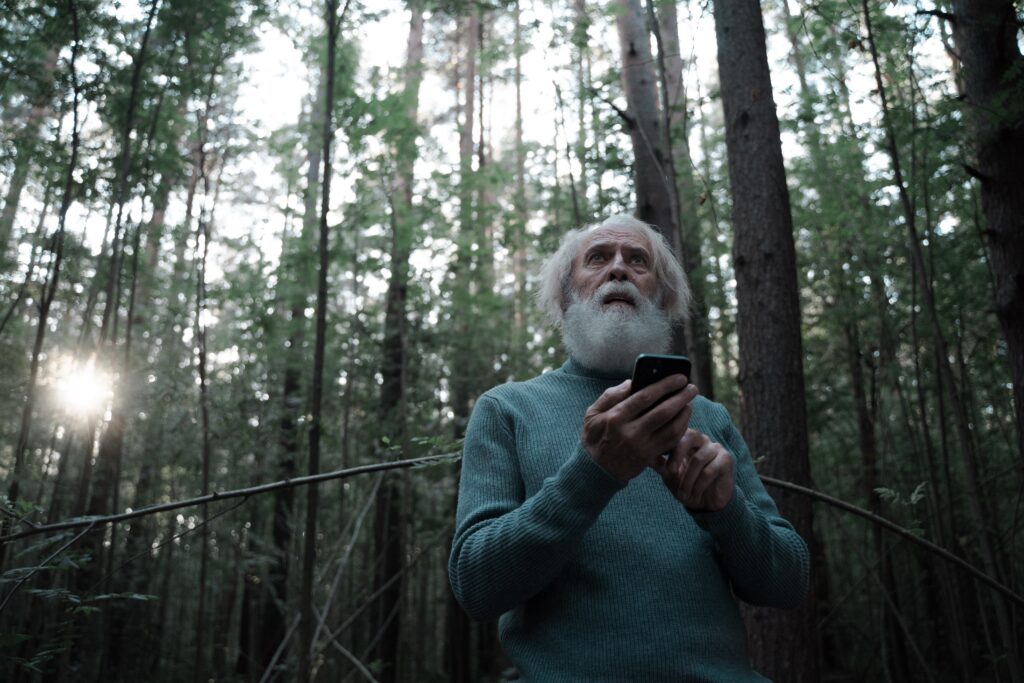
Table of Contents
- How to Turn On Find My iPhone
- How to Turn Off Find My iPhone
- How to Share Your Location
- How to Make Your iPhone Ring
- How to Add Someone to Find My iPhone
- How to Unlock Your iPhone with Find My iPhone
- How to Fake Your Location
- How to Add a New Device to Find My iPhone
- How to Ping Your iPhone
- How to Use Find My iPhone in Different Languages
- Tracking Your iPhone Without Battery
- Locating an iPhone From Another iPhone
1. How to Turn On Find My iPhone
- Open “Settings” on your iPhone.
- Scroll down and tap “Find My.”
- Toggle on “Find My iPhone” and “Send Last Location.”
2. How to Turn Off Find My iPhone
- Open “Settings” on your iPhone.
- Scroll down and tap “Find My.”
- Toggle off “Find My iPhone.”
3. How to Share Your Location
- Open the “Find My” app on your iPhone.
- Tap “People” at the bottom.
- Choose a contact to share your location with.
4. How to Make Your iPhone Ring
- Open the “Find My” app on another Apple device.
- Tap “Devices” and select your iPhone.
- Tap “Play Sound.”
5. How to Add Someone to Find My iPhone
- Open the “Find My” app on your iPhone.
- Tap “People” at the bottom.
- Tap “Share My Location” and choose a contact.
6. How to Unlock Your iPhone with Find My iPhone
- Log in to iCloud.com.
- Click “All Devices” and select your locked iPhone.
- Choose “Erase iPhone” to unlock it.
7. How to Fake Your Location
- Use third-party apps or software to spoof your location. (Note: This may violate Apple’s terms of service.)
8. How to Add a New Device to Find My iPhone
- Set up your new device and log in with your Apple ID.
- Enable Find My iPhone during the setup process.
9. How to Ping Your iPhone
- Open the “Find My” app on another Apple device.
- Tap “Devices” and select your iPhone.
- Tap “Notify When Found.”
10. How to Use Find My iPhone in Different Languages
- Change your iPhone’s system language in “Settings” for language-specific instructions.
11. Tracking Your iPhone Without Battery
- Unfortunately, tracking your iPhone without battery is not possible as it requires power.
12. Locating an iPhone From Another iPhone
- Open the “Find My” app on the other iPhone.
- Sign in with the same Apple ID.
- Select the lost iPhone from the list of devices to track.
Now you have a comprehensive understanding of how to use Find My iPhone to its fullest potential. Whether it’s locating your device or sharing your location with loved ones, Find My iPhone offers valuable features to keep your Apple devices safe and connected.
In this comprehensive guide, we’ve covered everything you need to know about using Find My iPhone to its full potential. From turning it on and off to sharing your location and using it in different languages, we’ve addressed a wide range of user queries. Here’s a quick recap of what we’ve discussed:
- Turning On Find My iPhone: Use the “Find My” settings to activate this feature and enable “Send Last Location” for added security.
- Turning Off Find My iPhone: Easily disable Find My iPhone in the settings menu.
- Sharing Your Location: The “Find My” app allows you to share your location with selected contacts.
- Making Your iPhone Ring: You can make your lost iPhone ring loudly using the “Play Sound” feature.
- Adding Someone to Find My iPhone: Share your location with friends and family members via the “Find My” app.
- Unlocking Your iPhone: In case your device is lost or stolen, you can remotely erase it to unlock it.
- Faking Your Location: Although possible with third-party apps, it’s essential to use this feature responsibly.
- Adding a New Device: When setting up a new Apple device, ensure Find My iPhone is enabled during the initial setup.
- Pinging Your iPhone: Activate notifications to receive alerts when your device is found.
- Using Find My iPhone in Different Languages: Change your device’s system language for language-specific instructions.
- Tracking Without Battery: Unfortunately, tracking without battery power is not feasible.
- Locating an iPhone From Another iPhone: Use the “Find My” app on another Apple device to track your lost iPhone.
Find My iPhone is a valuable tool that offers peace of mind when it comes to the security and safety of your Apple devices. By following the steps outlined in this guide, you’ll be well-equipped to navigate the features and settings of Find My iPhone efficiently.
Remember to use Find My iPhone responsibly and within the bounds of the law, and always respect the privacy of others when sharing your location. With these tools and knowledge, you can ensure the safety of your Apple devices and stay connected with your loved ones.